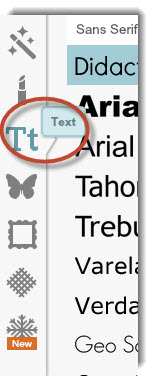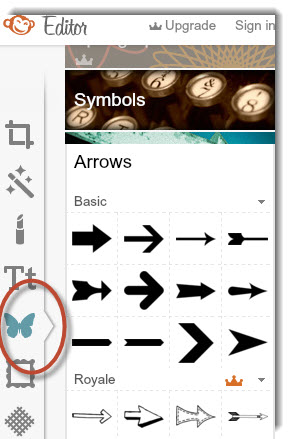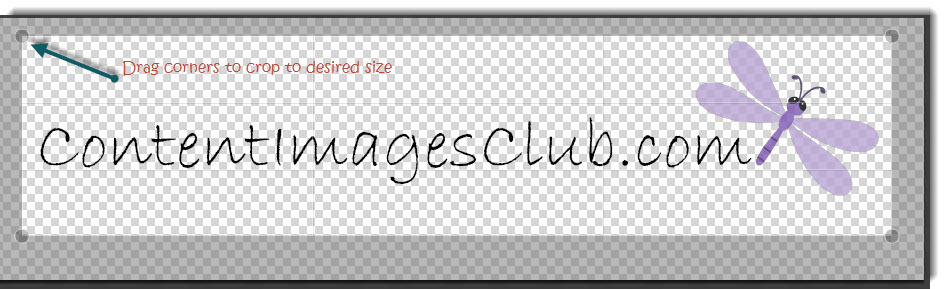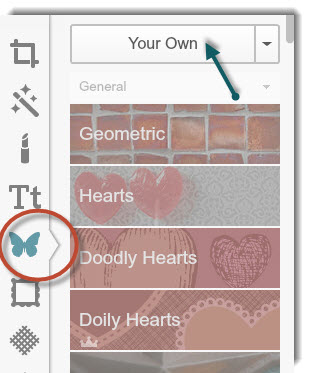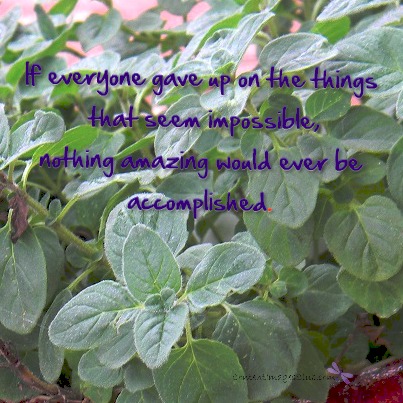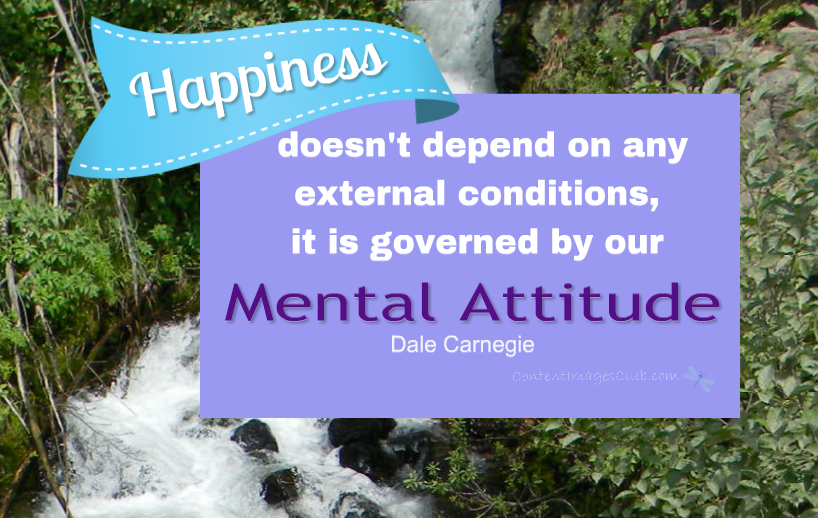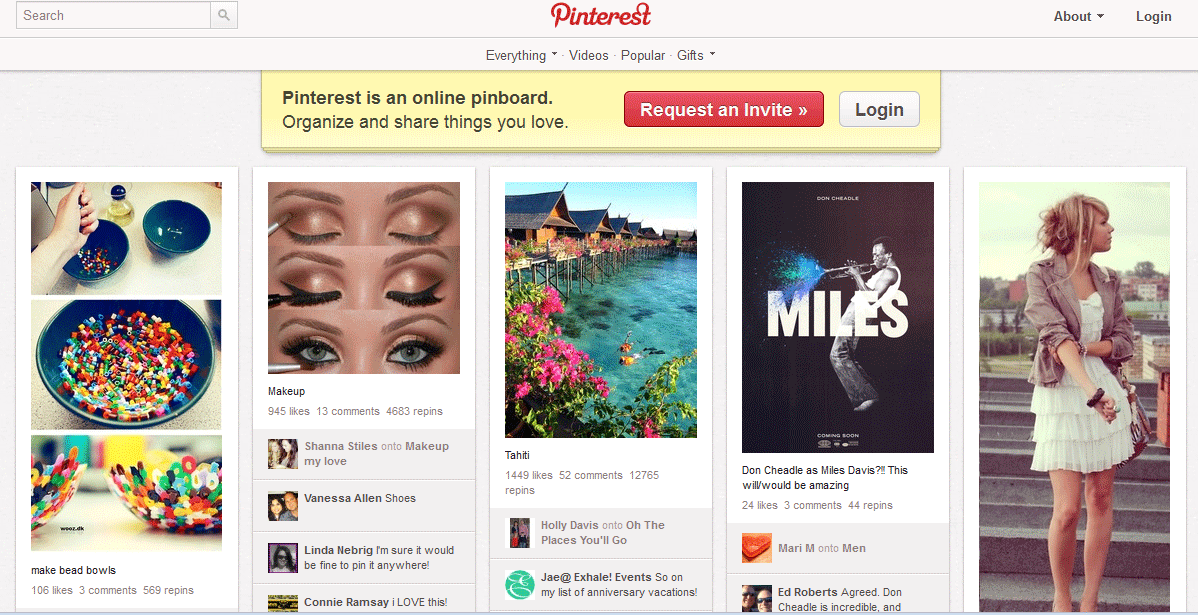How to Watermark Images Using Free Tools
You already know how important images are in marketing on the internet.
Pinterest.
Facebook.
Twitter.
Your Blog.
Emails.
Once you have a great image you want to share it’s a good idea to brand it with your URL or brand. The best way to do this is with a watermark that is subtle yet stands out enough to be seen.
I wanted to find out how to do this myself – to see how easy it could be done with online tools. Now to be fair, I do have expereince in creating graphics. But I wanted to use tools that were easy enough for a non-techy, non-artist beginner to use.
Here’s what I found and how to do your own watermark.
I decided to use PicMonkey. You could also use BeFunky or Pixlr Both of these are full featured editors and might be a bit more difficult for the beginner.
I’m going to create an image of my watermark that can be saved to my computer. This way I have it available to watermark images easily.
Step 1 Open PicMonkey
Open Picmonkey and Select “Open a Collage” from the home page.
Click the paint tray image to change how the background image looks.
Click on the transparent background option. Choose save andn save to your computer.
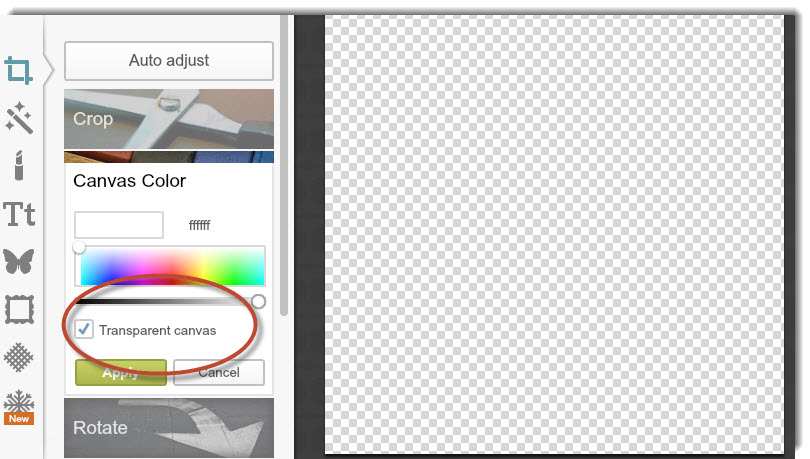
Step 2 Return to PicMonkey’s main screen. Upload the transparent image (background) you just created.
Click on the text tool. Add your desired text. Change the color to white or gray and fade to about 65%. Choose the size you want the text to be now so that it will be uniform on all your images.
Step 4 Crop image close to actual watermark content.
Drag corners to to desired size. Click apply to crop.
Step 5 Save watermark.
Save the watermark image to your computer.
Step 6 Add the watermark to your photos!
Upload a photo to PicMonkey and edit if desired. Click on “overlays” and then choose “your own” fromt the top of the choices. Choose your image from where you saved it, move it to the desired spot on the picture and save the whole thing.
And here’s the finished image.
That’s it. You now have a simple watermark to use on all your images.
Carol
P.S. Notice the watemark text? Stay tuned to my all new Content Images Club coming soon. In the club you will have the chance to purchase different types of content images or memes…. coming soon…..
Have you tried making your own watermarks? Did you have any success?